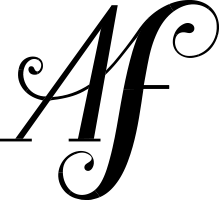How to Start Your Own WordPress Site on a Budget
A lot of new clients come to me super frustrated. They thought starting a website would be easy, so they dug in, downloaded WordPress, and then either got stuck right away or came away with a website they don’t really like.
So they find me, and I’m happy to help out. If you have the budget for it, hiring a designer/developer is a great choice. You’ll end up with a site tailored just for you from the design to the structure.
Getting started can be really frustrating, but sometimes all people need is a little push in the right direction – especially if they’re self-driven enough to start the site in the first place.
So here’s a quick step-by-step guide to starting your WordPress site on a budget.
1. Buy your domain. Your domain is the address for your website – it’s how people will find you. Selecting a domain is usually your first move in developing your new site.
Most registrars (the company through which you register your domain, i.e. Godaddy, Bluehost, Dreamhost, etc.) charge about the same for a domain ($10 – $14 for a year). The important thing is just to buy it. It doesn’t really matter where – buying your domain on a particular site doesn’t lock you in for life. It doesn’t even mean you have to get hosting with the same provider.
One super tricky thing about buying your domain is that some registrars are gaming the system. Potential domain buyers head to Godaddy, for instance, browse around for domains, run searches to see if its available, then take a while to think about which one they want. By the time they return to buy their favorite domain, the registrar has bought the domain out from under them and will gladly sell it to them for $2000 instead of $10.
Long story short: if you think you want the domain, buy it now.
2. Get a hosting package. If your domain is your address, your hosting account is your house. This is where your site files will live and where your domain will point. There are lots of fine hosting companies out there.
Almost everyone starting out with a new website will want either Shared Hosting or Managed WordPress Hosting (as opposed to a Dedicated Server or Virtual Private Server). Shared Hosting tends to be more flexible in terms of number of sites it can support, so if you intend to host more than one site on the same hosting plan, go with that option.
GoDaddy: Don’t do it.
2017 Update: This post has been edited to remove Godaddy from my recommendations. I no longer recommend Godaddy as their service has gone drastically downhill. I believe them to be overselling their server space and relying too much on intense and un-clearable caching, resulting in a very frustrating development/set-up process.
2019 Update: Godaddy’s servers also seem to have a security issue as almost all my clients who get hacked are on Godaddy. I don’t think this is a bias problem: I have lots of clients on other hosting and the rate of hacking is far, far lower. Definitely go with Bluehost if you are looking for the lowest possible price point.
BlueHost: The best budget option. It’s as cheap as GoDaddy, but the server quality is much better.
Dreamhost: this is what I use. I think they’re great, though they are a bit more expensive than GoDaddy, with Shared Hosting (as of this posting) running $8.95/mo and Managed WordPress Hosting at $19.95/mo.
WPEngine: the big dogs. This hosting starts at $29/month (then jumps to $99/mo if you need more space or bandwidth) but its stacked with features. I’ve also never experienced any downtime/outages with any site I’ve worked with on WPEngine. If you can afford it and/or your site needs such robust hosting, I highly recommend.
2019 Update: I am now a WPEngine affiliate and if you want 4 free months, click here!
3. Install WordPress. This is the trickiest step by far. You need to create a database, link up the wp-config.php file… I remember the first time I attempted the so-called “Famous 5-Minute Installation” of the WordPress.org software. It took me 5 hours. They take for granted so much – like you know how to gain FTP access to your site, or that you have any idea how to set up a database.
Luckily, all of the domains above have a quick WordPress install you can do right from your hosting account’s control panel. Look for “one click installs” or something of the like, and/or the WordPress logo (should look something like this.)
This one click install should lead you 90% of the way through creating your new site. If the auto-installer doesn’t prompt you, be sure to visit your domain once the install has completed to finish the WordPress setup – you’ll choose your preferred language + create your username and password.
Pro-tip: make your username anything but “admin” – this is the most commonly hacked username on the Internet.
4. Choose a theme. Now the fun part starts! You get to make a pretty thing. I recommend this site for finding a theme: Theme Shaker. It has lots of handy filters for narrowing down your search.
Keep in mind that lots of wonderful WordPress themes cost $45 – $200. This is way less than hiring a designer/developer so if you find something that’s close to what you want, you’re saving tons of money.
That said, premium theme do not equal better themes. As a developer, I’ve worked with tons of amazingly built free themes, and even more crud premium themes. You as the user will probably not be delving into the code though, so do your research on the theme (explore the features, thoroughly examine the demo version, be sure it will do what you want) and you should be good.
To install your theme, download the zipped file (whether free or premium, you’ll get a zipped theme) then navigate in your Dashboard to Appearance > Themes. Then click the “Add New” button. Upload your zipped file and then activate your theme.
5. Customize with Graphics. This is where a designer can really come in handy, BUT there are other ways of making your site look awesome. Many themes also allow you to customize colors. Play around with fonts for a logo on Google.com/webfonts. Try this thing.
Looking for stock photos? Try these awesome free stock photo sites:
Splashbase
PicJumbo
Stock Snap
Pexels
SplitShare
6. Try Your Hand at Your Own Graphics. My two favorite tools to recommend for making your own graphics are Canva.com and the free online photo editor by Pixlr. Canva is best for beginners looking for inspiration – they have tons of templates, stock photos, and design ideas to get you started. Pixlr, which is more akin to Photoshop, is great for resizing photos and making collages, but it definitely has a higher learning curve.
7. Practice and perfect. WordPress has a learning curve but thanks to the popularity of the platform, there are so many resources out there to help you! WPBeginner is a great place to start. They also have a great post on The Real Cost of Building a WordPress Website that makes a great companion read to this post.
Hope this gets you rolling and happy WordPressing!